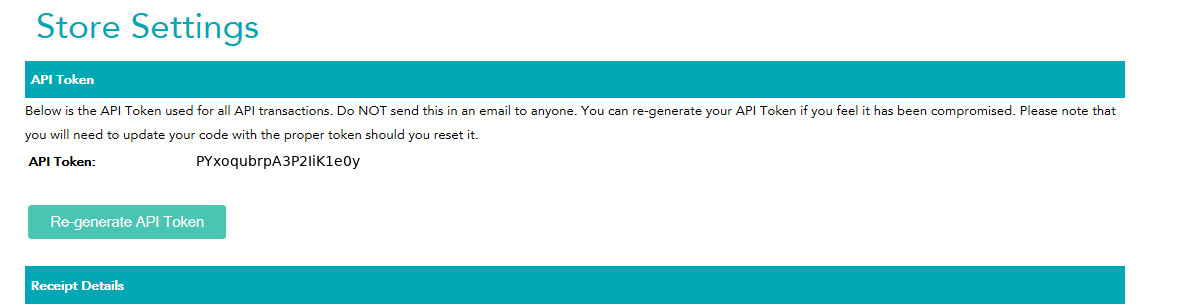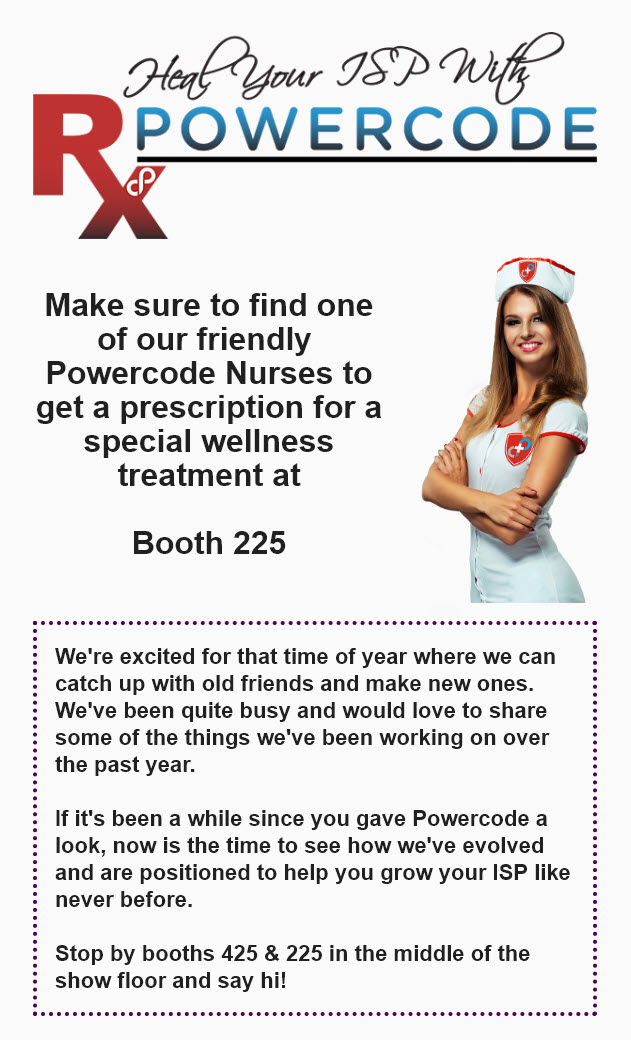- Added a new CVV input field for Credit Card capture. This includes a reworked Moneris integration, which opens up support for CVV Codes as well as added support for logging responses from the Moneris gateway.
For Moneris users: It is important that you do not update until you have found your API key and are able to quickly switch it out in Powercode after successfully updating to this version. This gateway will no logner use Moneris’ DirectPost integration, but their API Integration – as such you will need update your API Token. Once logged into your Moneris Merchant Resource Center, navigate to Admin > Store Settings. Copy your API Token into Powercode’s Config > Billing & Payments > Payment Gateway.