New Features Added in 2017
We added a lot to Powercode last year, check it out in the video below! Be sure to subscribe to our YouTube channel and like us on Facebook to see what we’re bringing in 2018.
We added a lot to Powercode last year, check it out in the video below! Be sure to subscribe to our YouTube channel and like us on Facebook to see what we’re bringing in 2018.

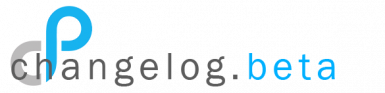
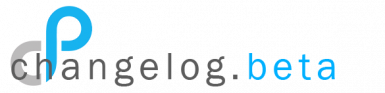
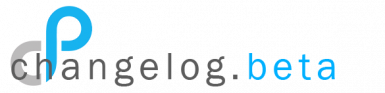
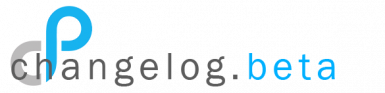
The stand by function is a handy way to maximize your field tech’s efficiency while maintaining a firm grasp on your non-critical or not scheduled jobs. Jobs can be scheduled directly to stand by from the customer overview by clicking on the “+Add” button next to “Install/Service Calls” then ticking the “Put into stand by” box. Failed jobs with “Request rescheduling?” checked will be put into the stand by list as well as any job that is created but not saved to a technician’s schedule.
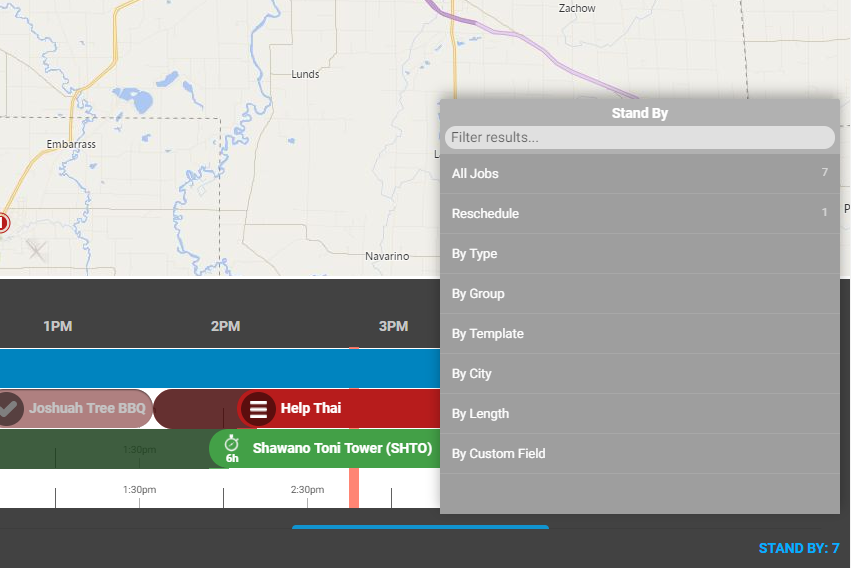
Once the stand by list is populated, your dispatcher can fill a technician’s day by plugging holes with jobs on their route with the proper duration. Or if a technician finishes their day early or there’s a cancellation, they can jump into the stand by list to see what jobs they can do nearby. Find it at the bottom right corner of the “Schedule Live View” and just click on the u-turn symbol to drop the job to the workbench to schedule. We’ve provided a number of different ways to view the standby list with filtering for each so it’s clean and easy to to find the jobs that fit your need at the time. You can see all the jobs at once with details, or break them out by type, template, city, length or even a custom field you come up with.
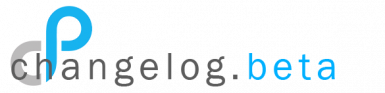
We’ve added a new way to better communicate with your team! Starting in Stable release 18.02.16 custom alerts can be displayed in the color of your choosing at the top of a customers page based on any number of criteria as seen here.
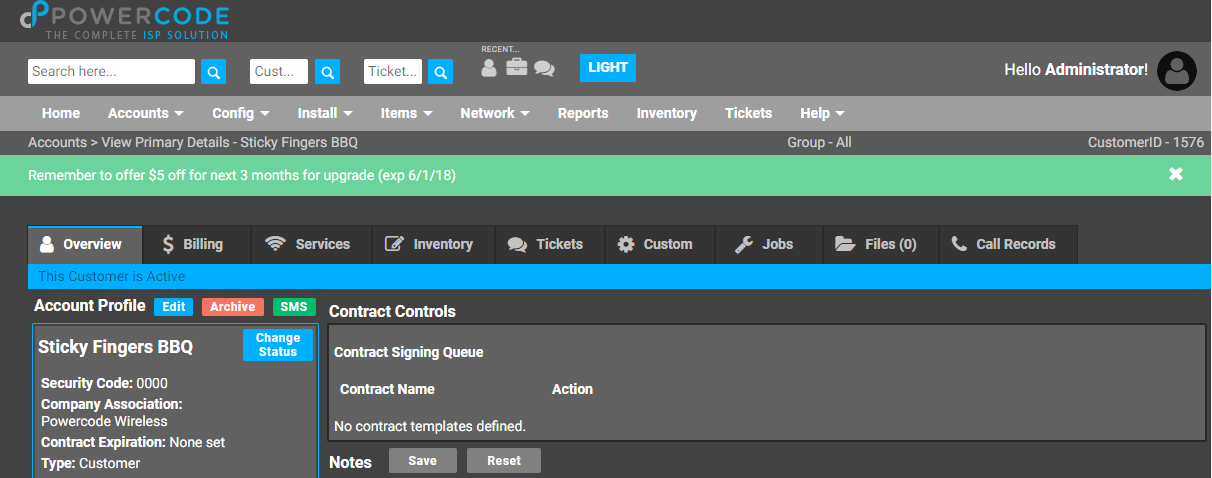
There are countless reasons and ways to use these alerts. In our example above, we’re running a promotion offering five dollars off for the next three months for everyone who is on the Residential Freedom 450 plan who upgrades their service. We want to remind our first line employees of this so they can try to up-sell every eligible customer. Additionally, not all of our pop sites can support the higher speed services so we only want this to display for the customers who can actually receive this service. Luckily the custom alerts criteria supports this as shown below.
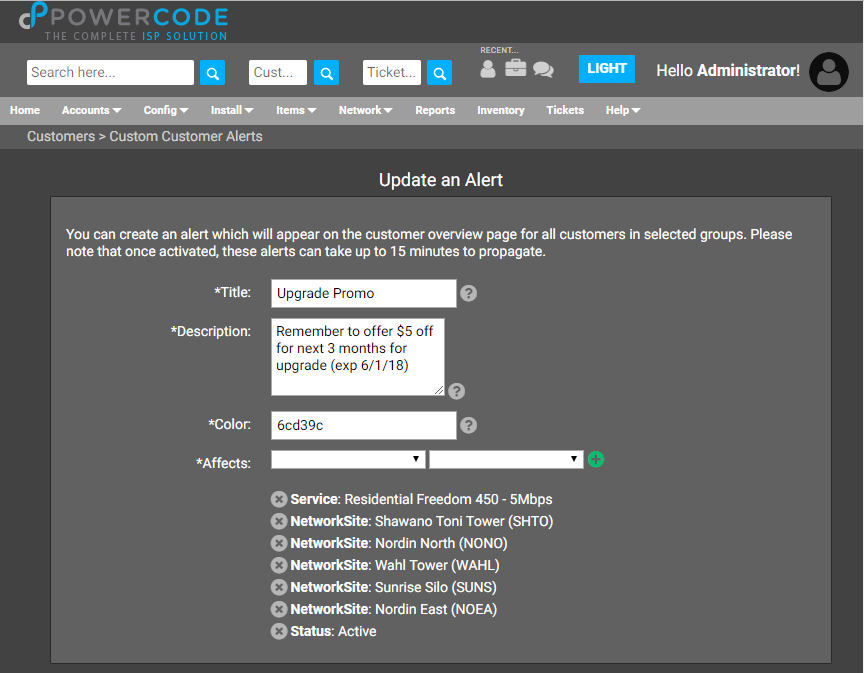
Additionally, the custom alerts can be stacked if a customer meets the active alert’s criteria. The customer below is eligible for the promotion but is also down at the moment and won’t have power back to their network site until tomorrow. So anyone who opens that account can see right away not to spend any time troubleshooting as it’s a known issue.
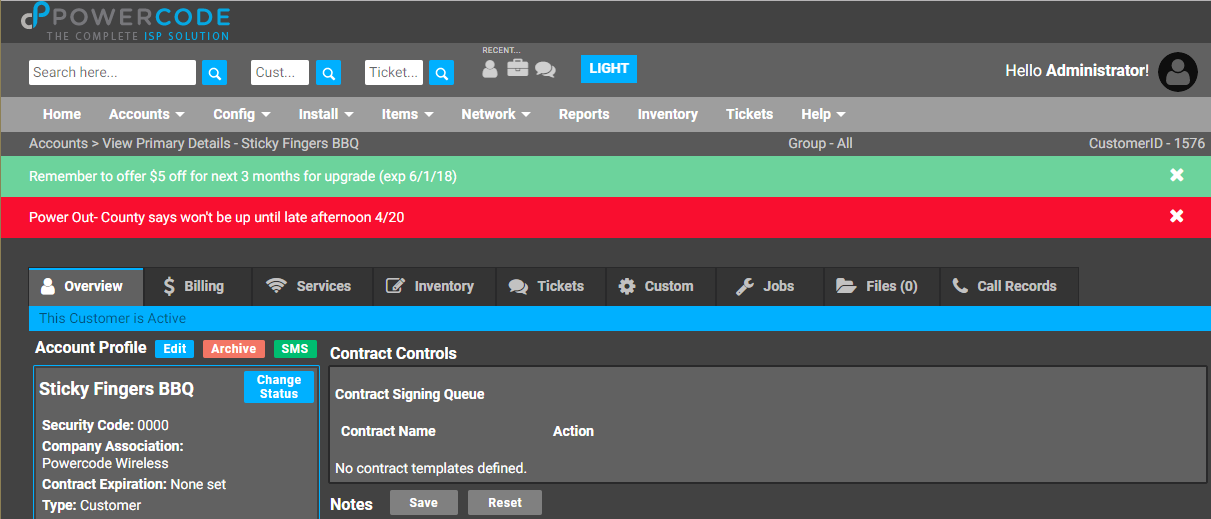
To take advantage of the Custom Customer Alerts from the “Accounts” tab select “Custom Customer Alerts” to get to the page below. Click on “Add New” and create your alert. Please reach out to our support department with any questions!
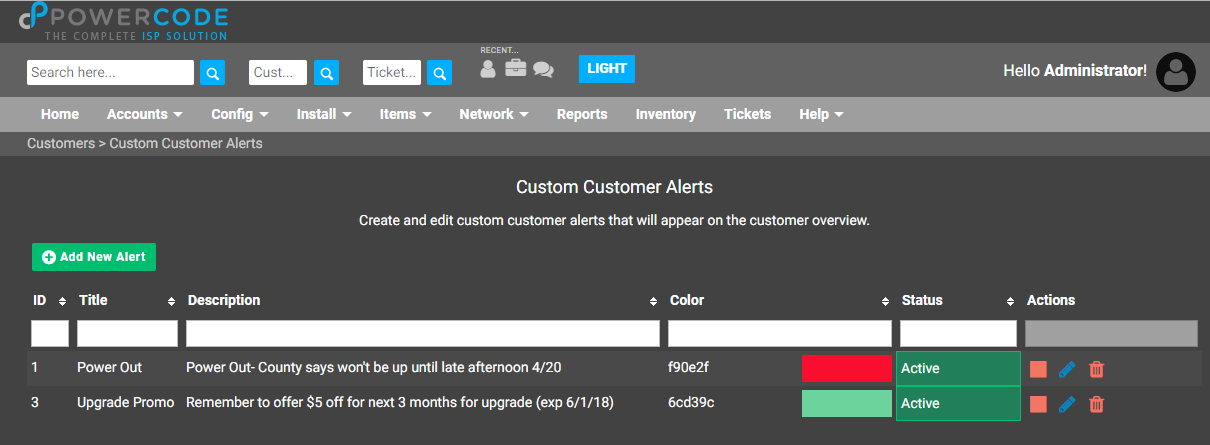
Our completely rebuilt customer portal is here! With it’s sleek new look, your choice of theme color and fully custom CSS field your customers are sure to be impressed. They can also update most of their account info directly from the portal and even upload attachments when they create or reply to a ticket. Now, all of this can be done from their phones or tablets as the entire portal is mobile friendly from bill paying to usage graphs. On the “Customer Portal Settings” page you have more control than ever to make sure you’re only allowing the functions and behaviors that you want.
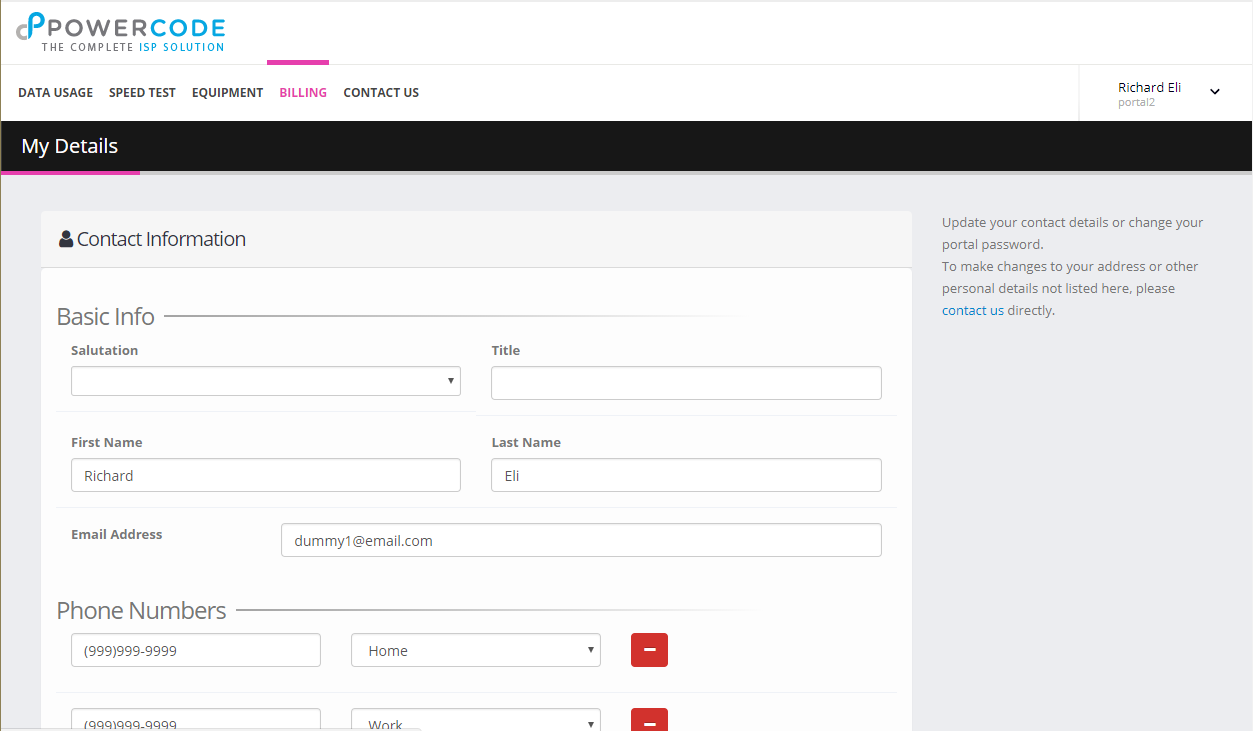
In addition to our desire to provide these features to your customers enhancing their experience with their ISP, this rebuild also opens the doors for exciting new possibilities. This is just the beginning of what we imagine the portal to be in the near future. If you have any ideas for functions you would like to see in the portal, please submit them to us via the feedback forum through the “Help” menu from your Powercode software.
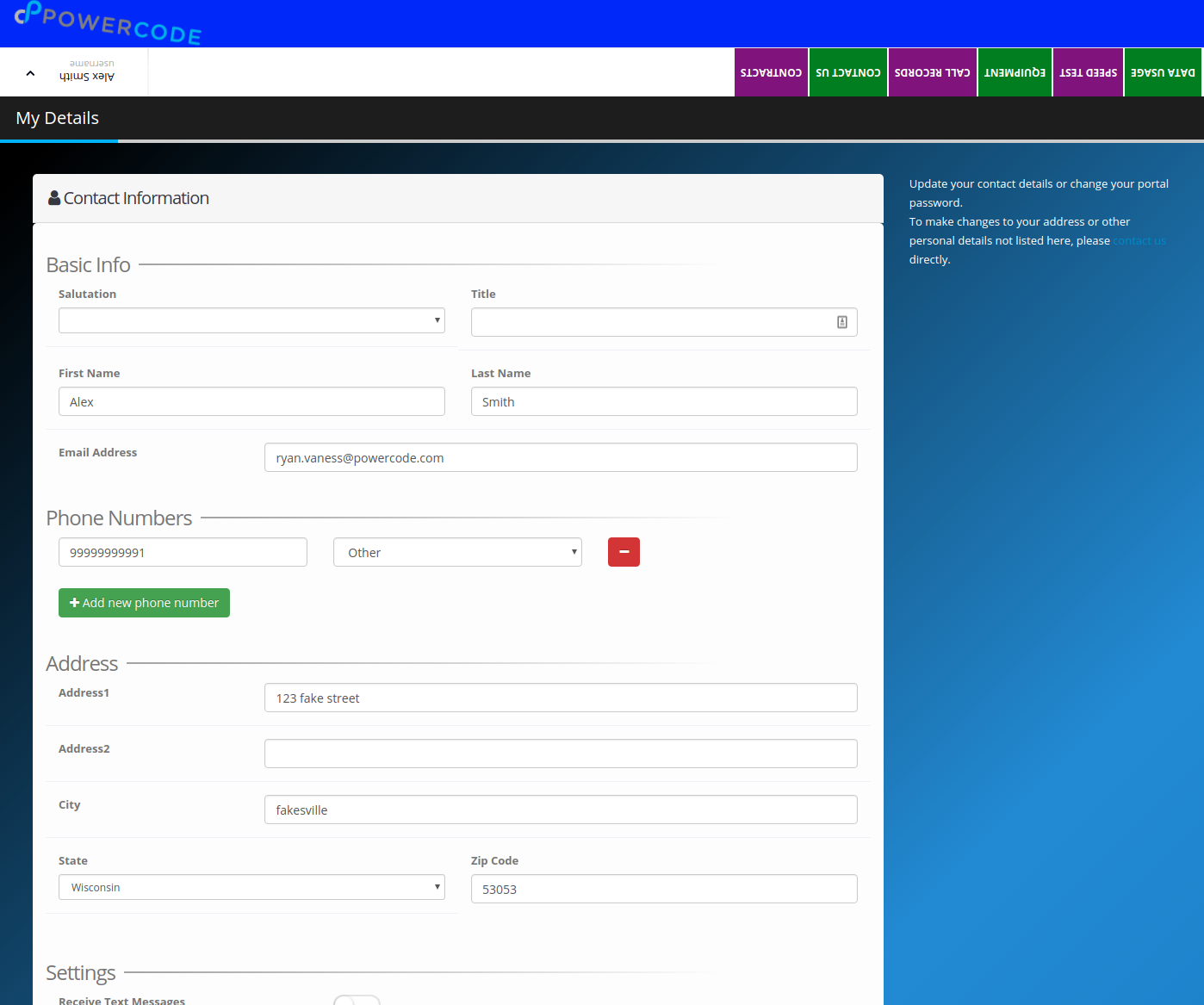
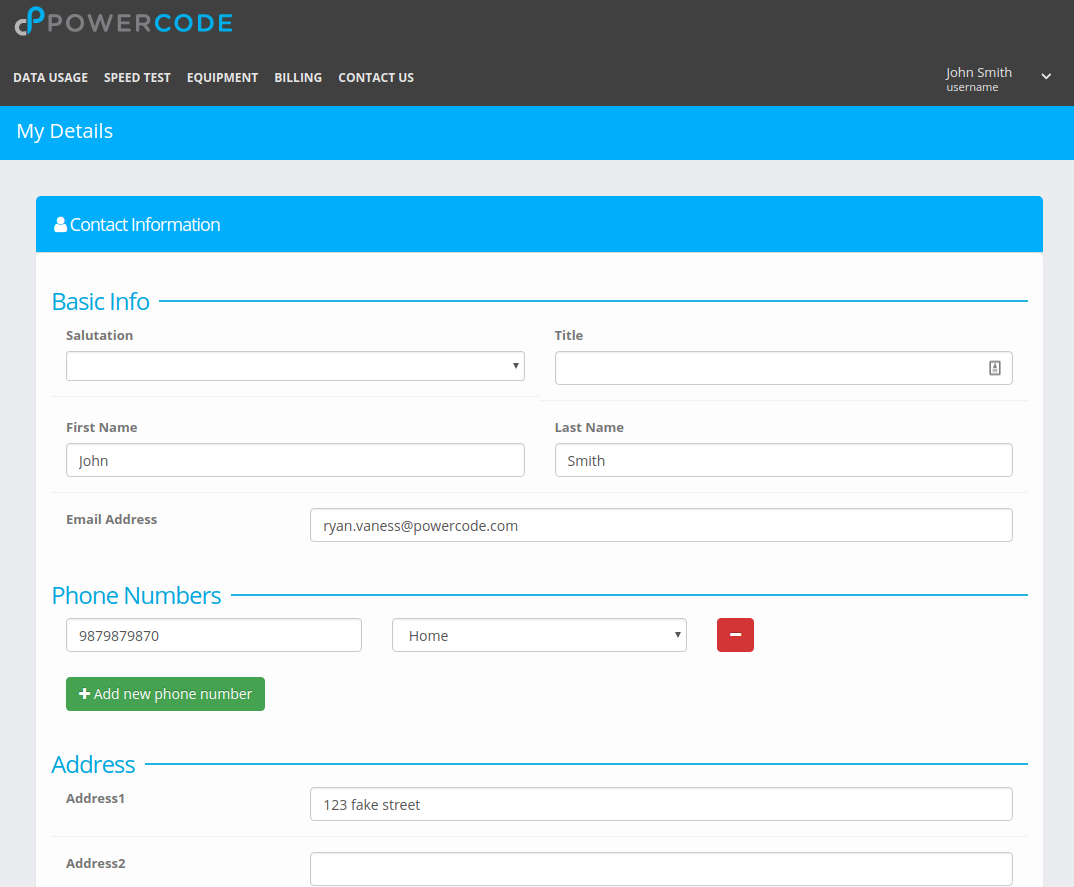
To use the new portal, you’ll need to first upgrade to Stable release 18.03.21. Follow the video below or from “Config” tab, under “System Configuration” select “System” and change the “Powercode Release Type” to “Beta” and “Powercode Customer Portal” to “New”. Then from the main page widget upgrade to Beta 18.04.04 and the new Customer Portal is yours!