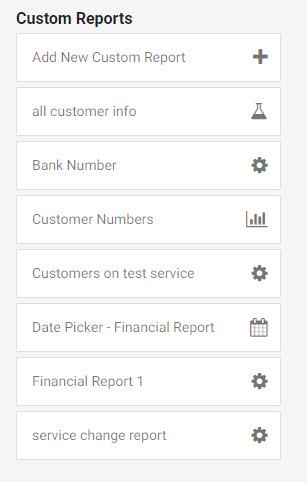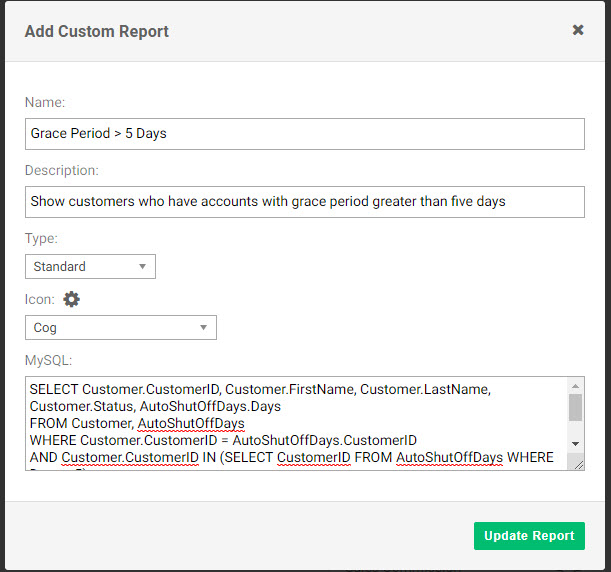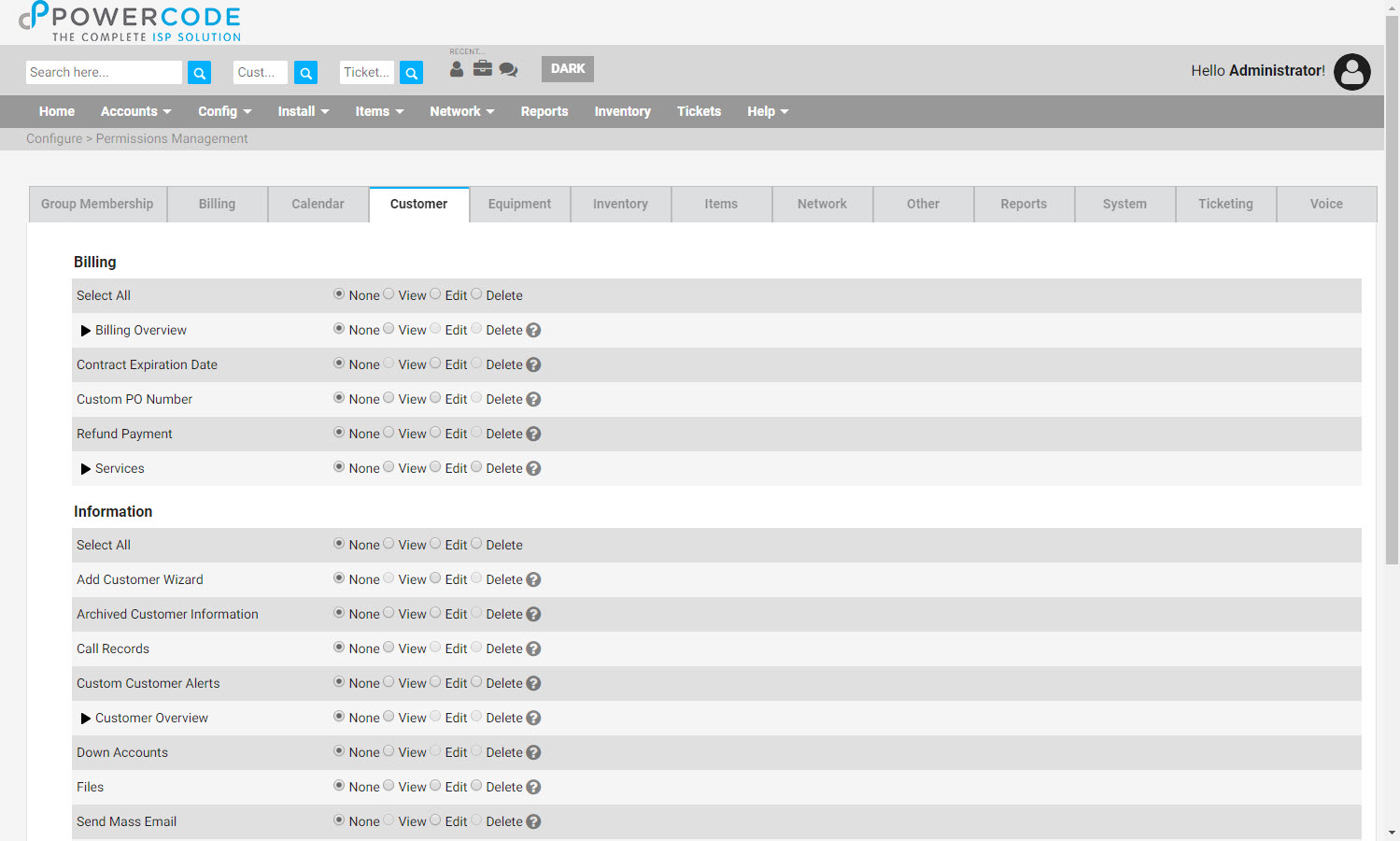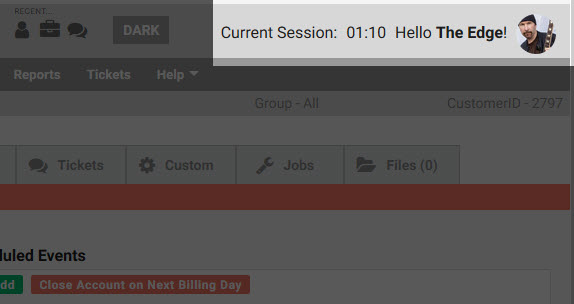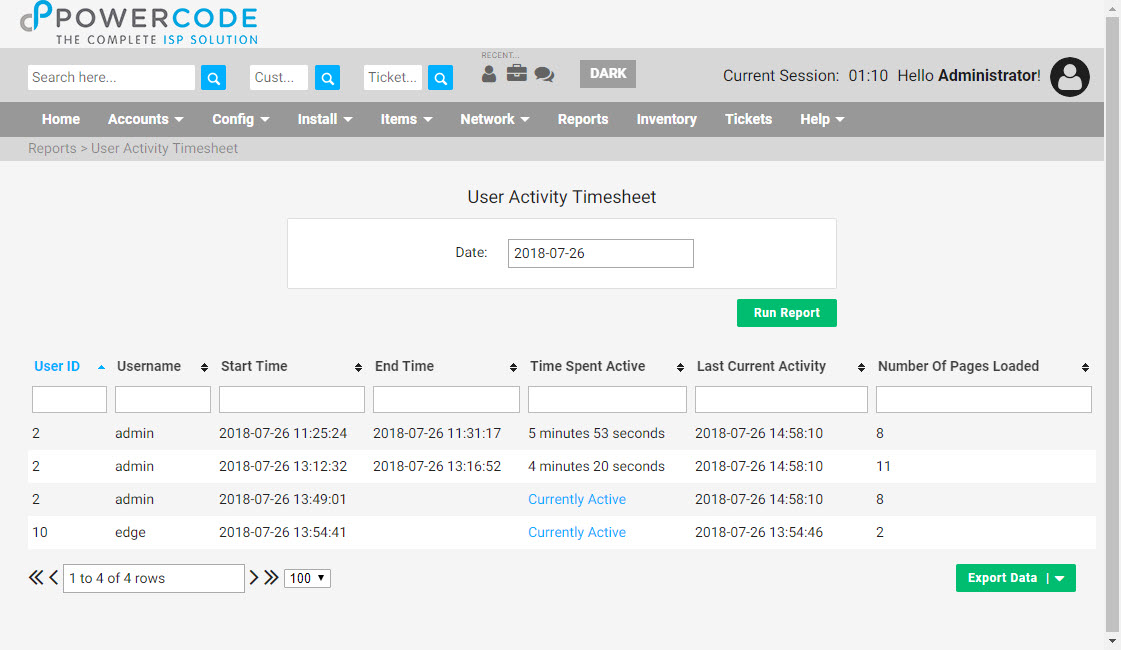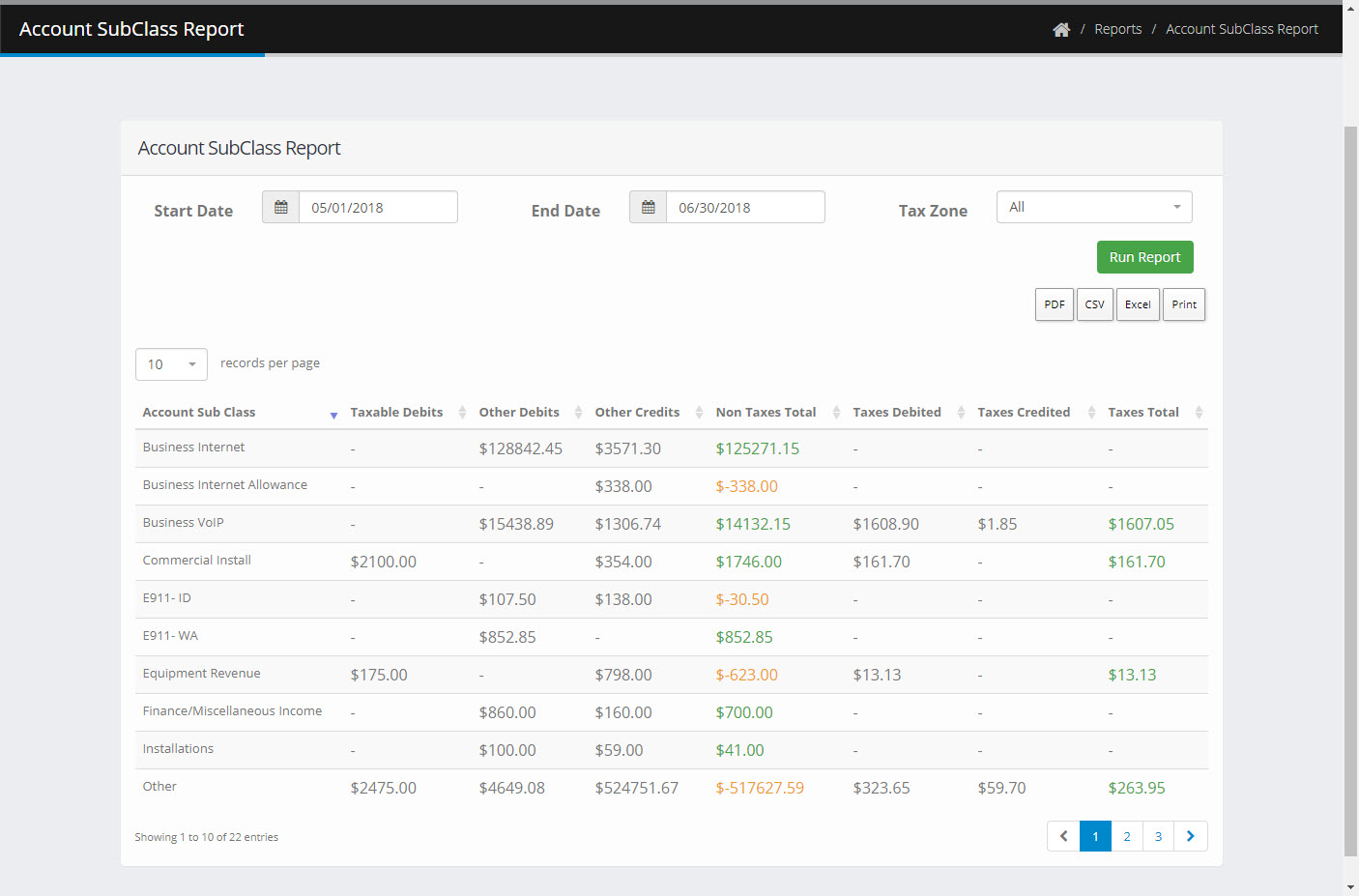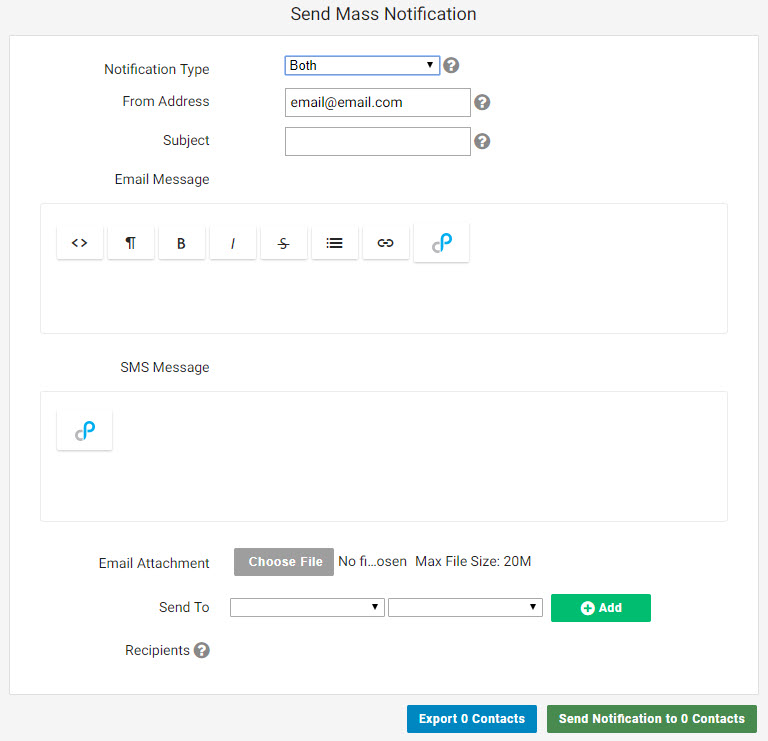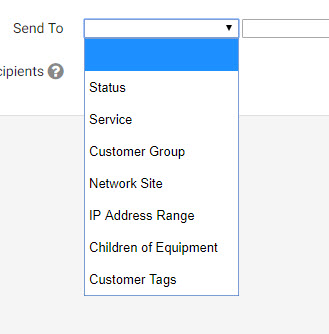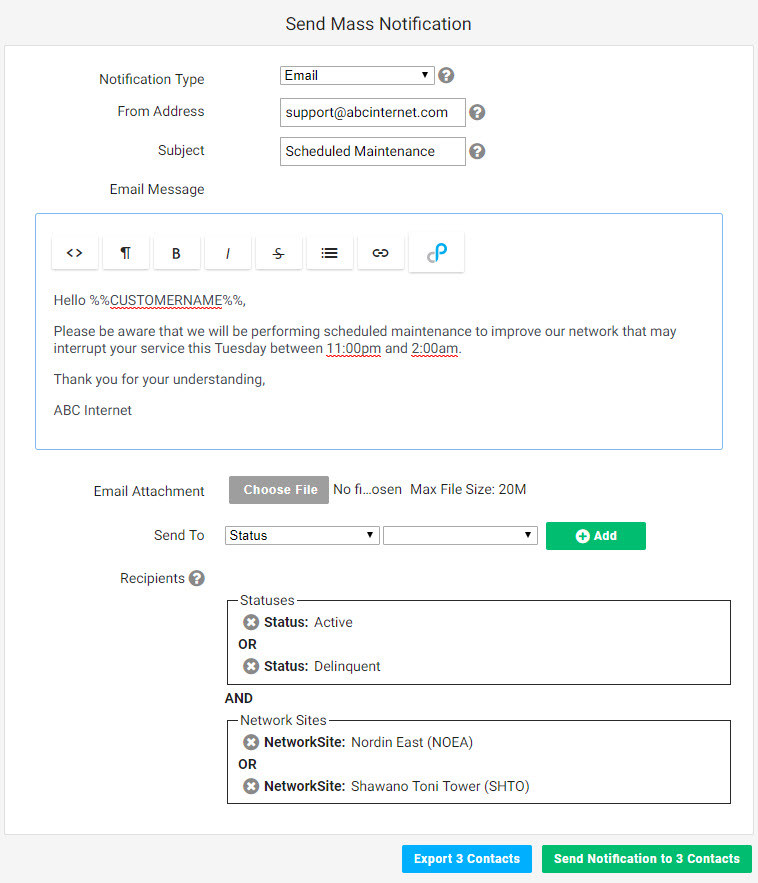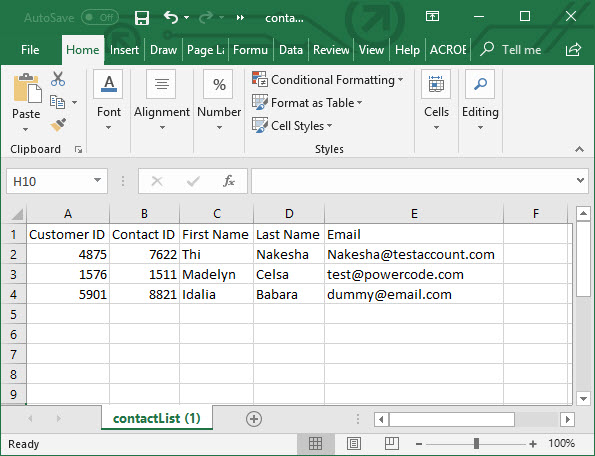After entering in the email address the notification is coming from and providing a subject, the body of the message can be created. Notice that this feature has many of the same elements as ‘System Emails‘ including variables tied to customer’s individual data and html formatting ability. From there choose which of the following seven organizational options apply to your message: Status, Service, Customer Group, Network Site, IP Address Range, Children of Equipment, Customer Tags. Multiple sub options can be selected from the same option behaving as an ‘And’ operator to expand the reach of a message. Multiple options can also be selected also functioning as an ‘And’ operator to specify the exact customer criteria to be reached. Be aware that a customer will be included if it meets any one criteria in each option group.