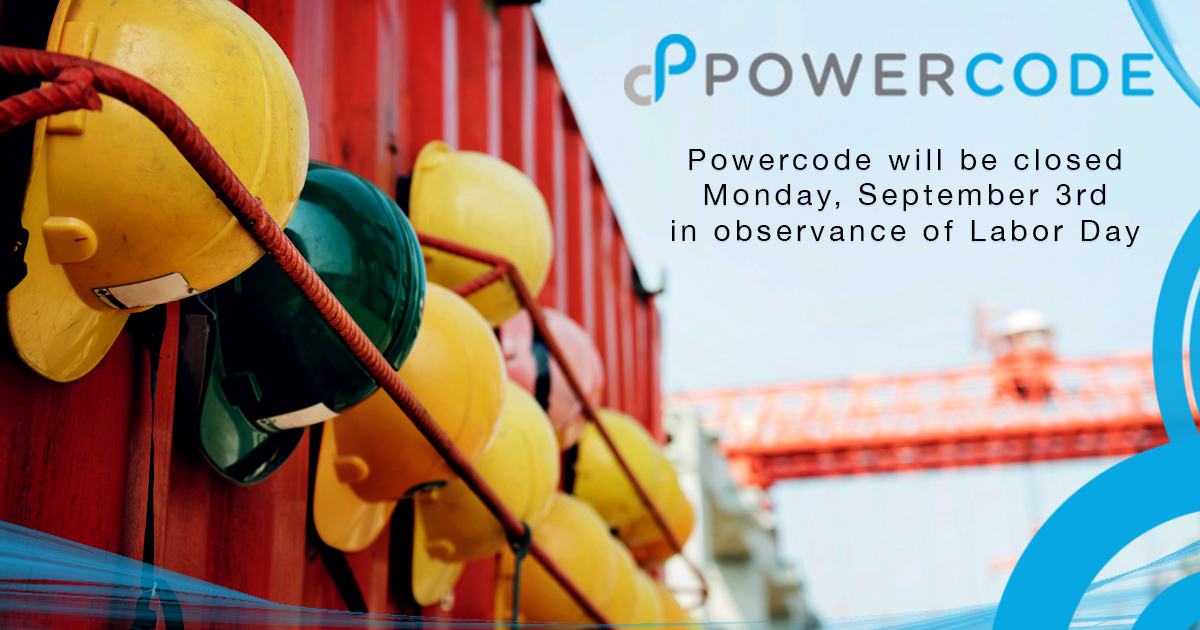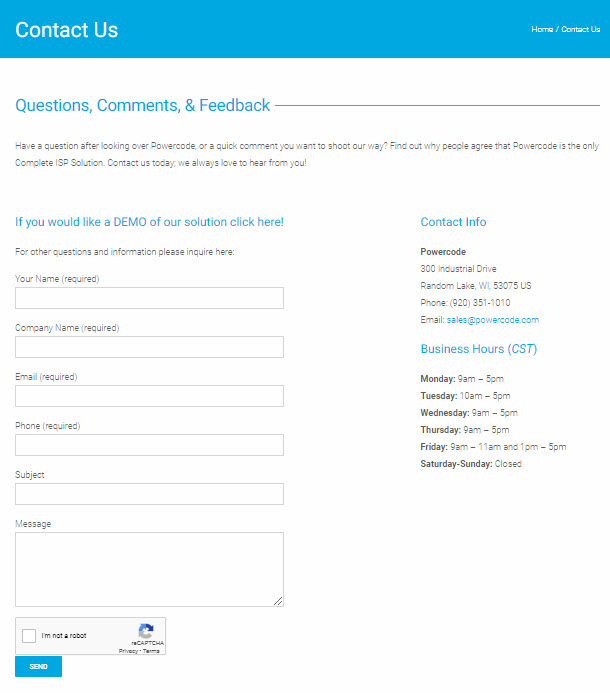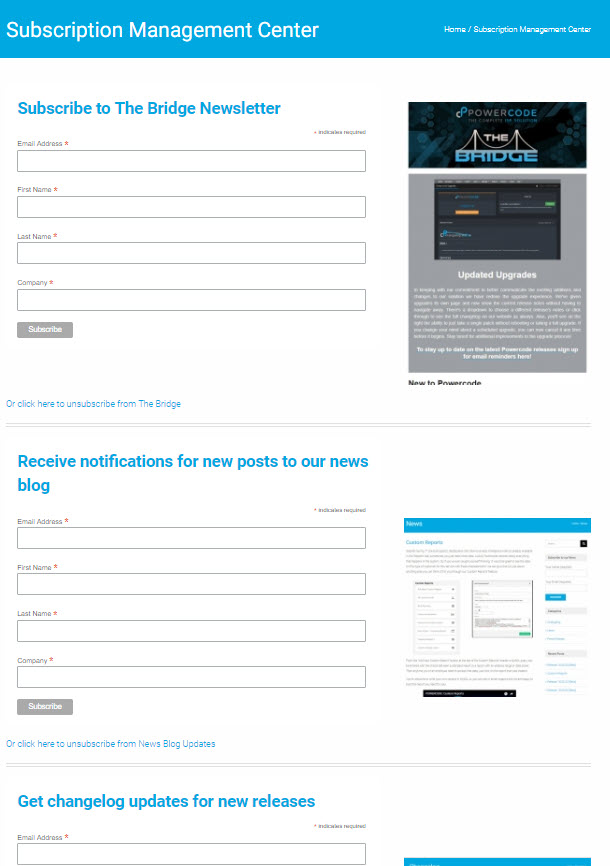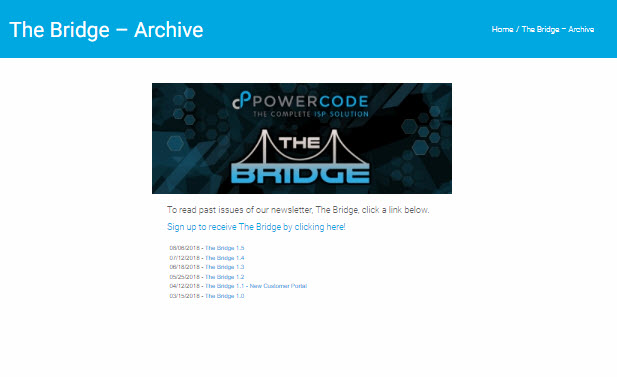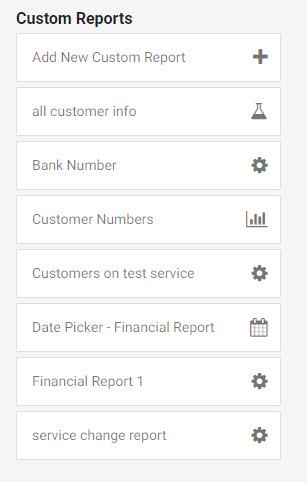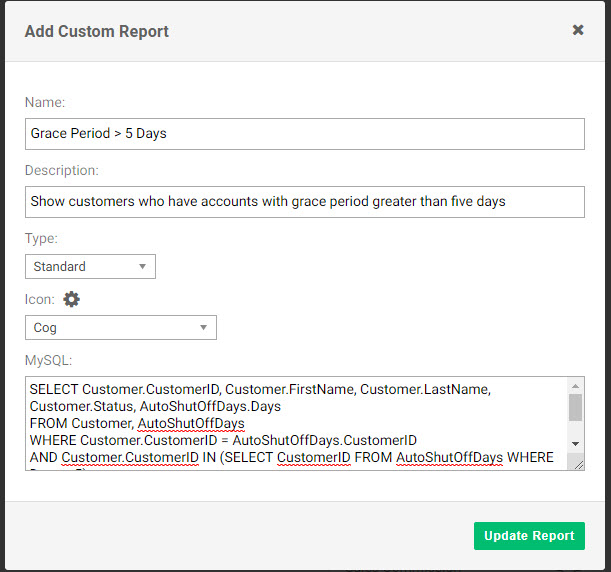Did you know that Powercode has a newsletter called The Bridge that covers any announcements of cool stuff we’re working on plus a highlight of something new to the software and another section on handy features that have been around for a while plus more!
You can sign up to receive The Bridge from our Subscription Management Center.
Also, catch up on what you missed in previous issues from our The Bridge Archive page.
Want to know as soon as there’s a new version of Powercode available and what exciting new features have been added? Then sign up to received email updates when we publish a new changelog in the Subscription Management Center
To stay up to date on all of our exciting news articles, like this one, sign up to receive an email whenever we publish a new post in our Subscription Management Center too!