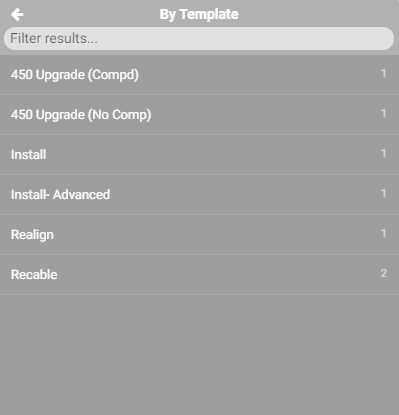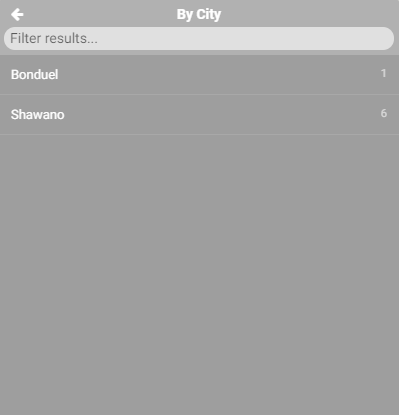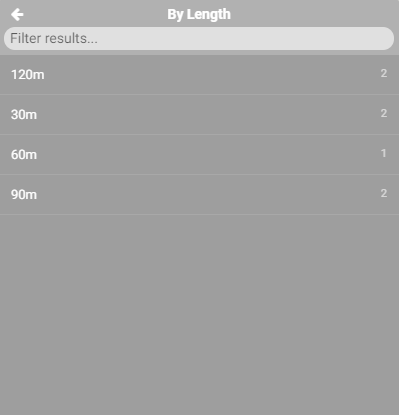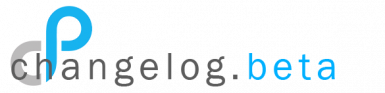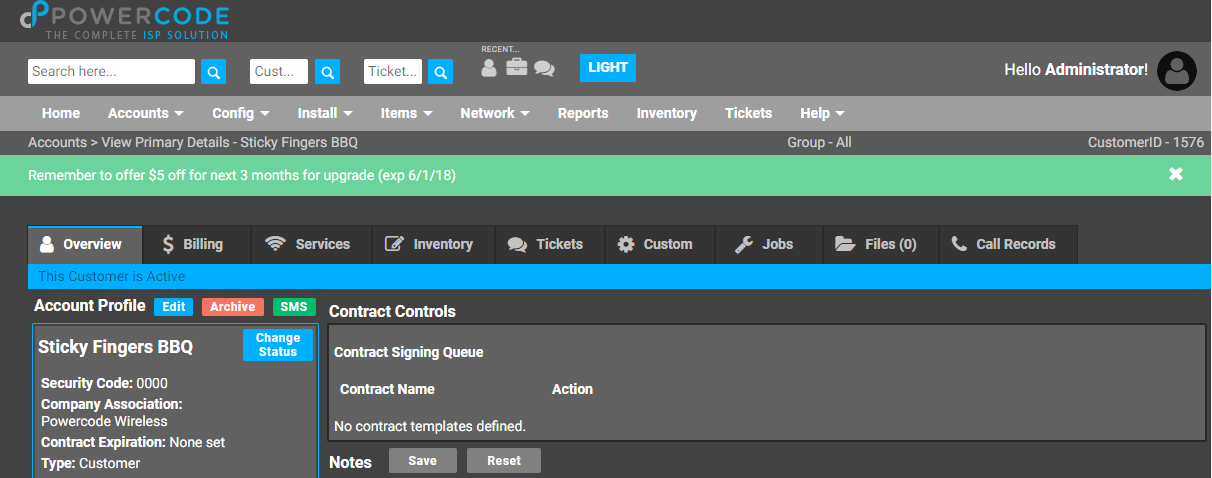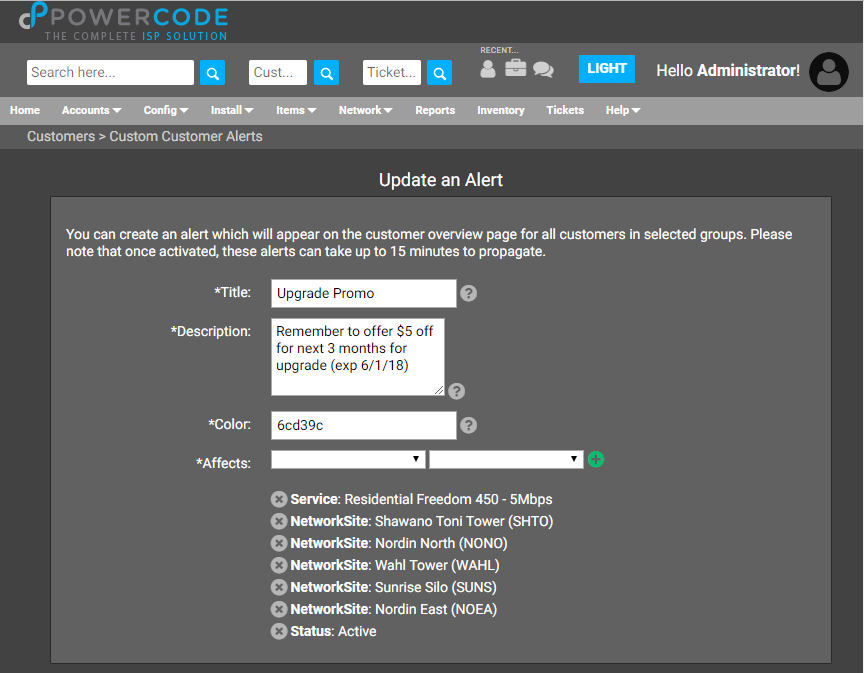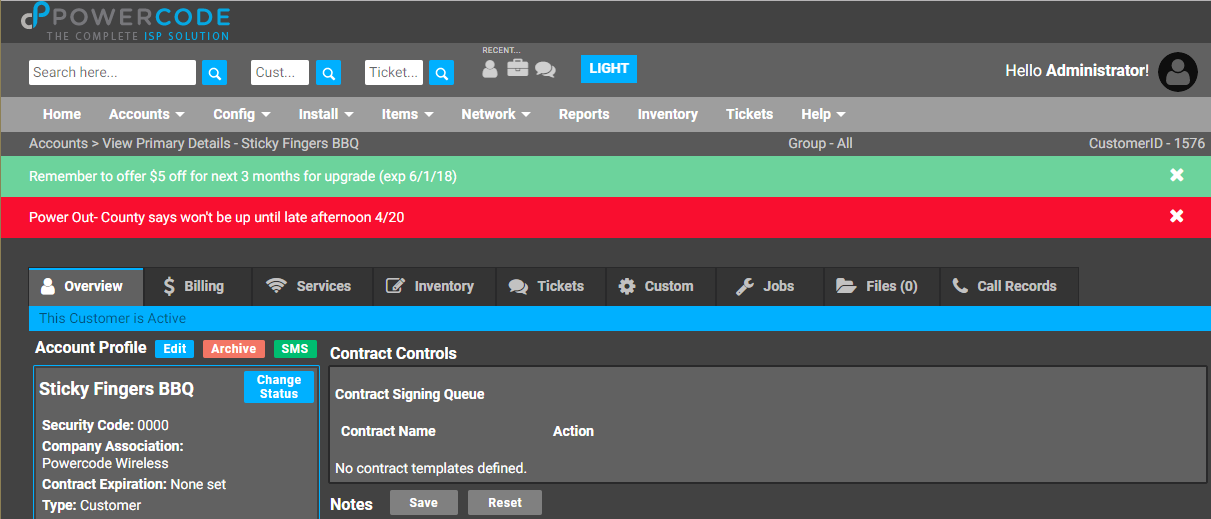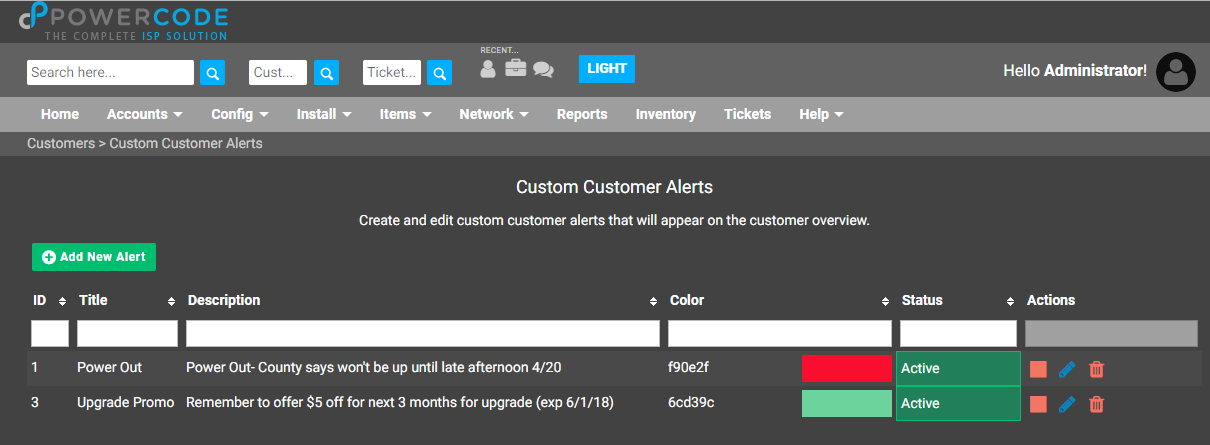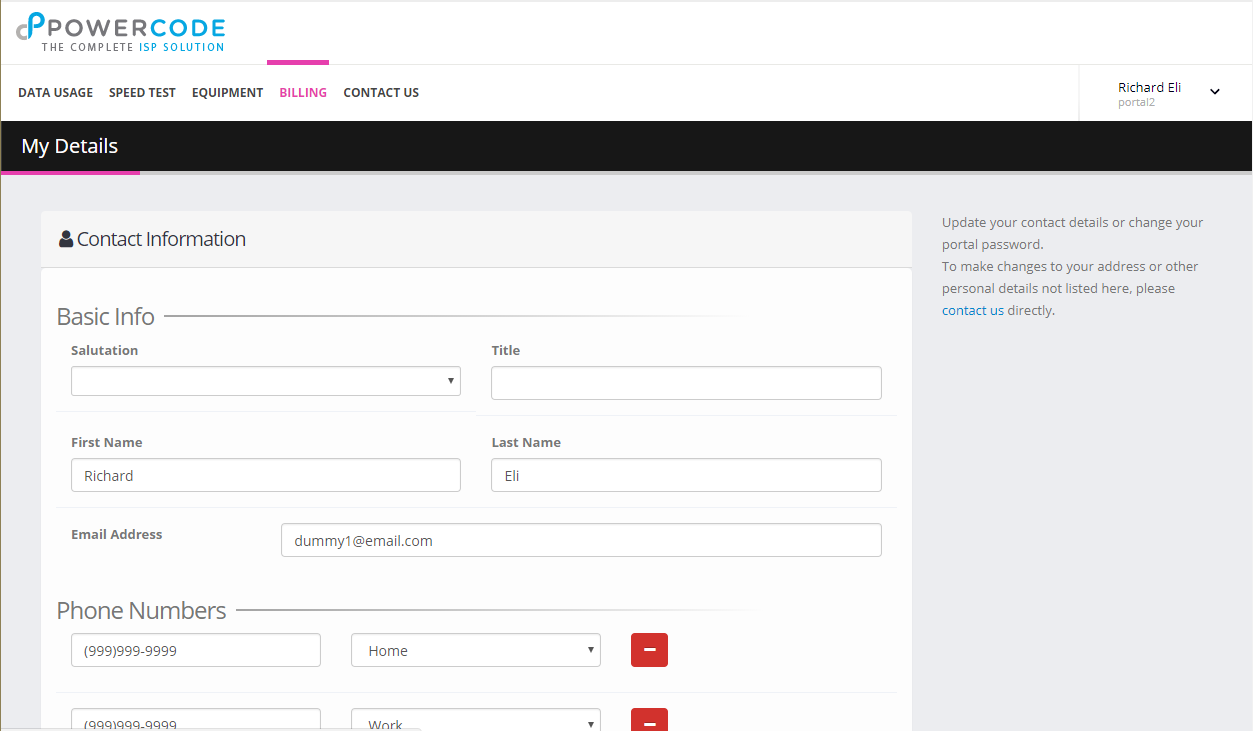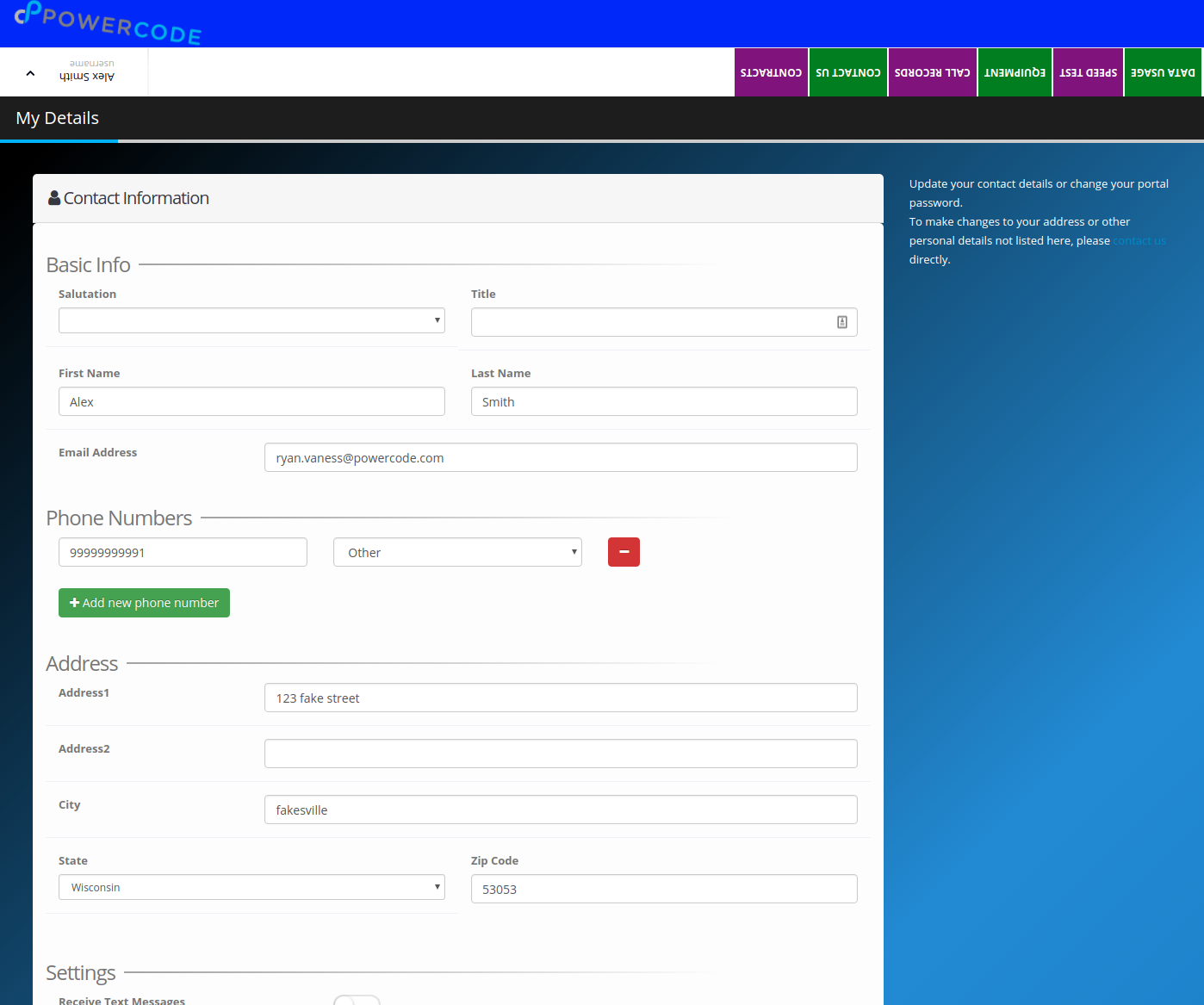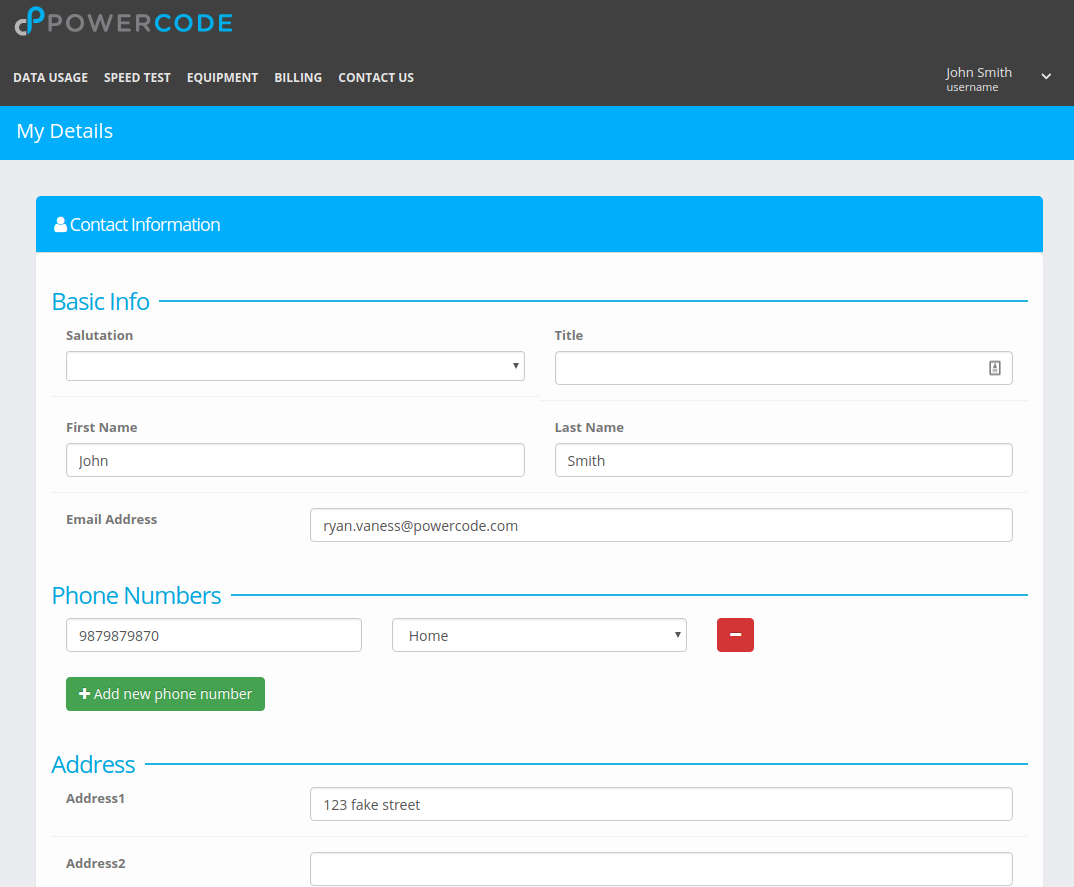Stand By Scheduling
The stand by function is a handy way to maximize your field tech’s efficiency while maintaining a firm grasp on your non-critical or not scheduled jobs. Jobs can be scheduled directly to stand by from the customer overview by clicking on the “+Add” button next to “Install/Service Calls” then ticking the “Put into stand by” box. Failed jobs with “Request rescheduling?” checked will be put into the stand by list as well as any job that is created but not saved to a technician’s schedule.
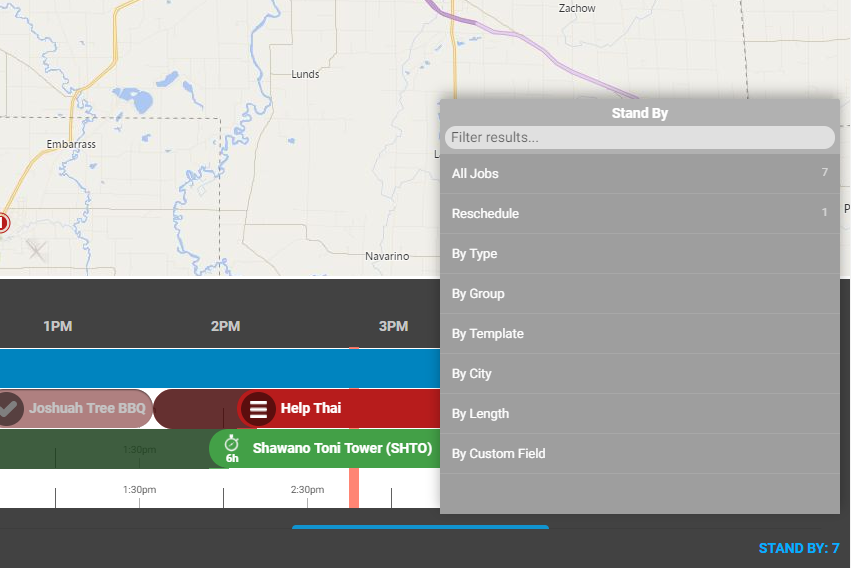
Once the stand by list is populated, your dispatcher can fill a technician’s day by plugging holes with jobs on their route with the proper duration. Or if a technician finishes their day early or there’s a cancellation, they can jump into the stand by list to see what jobs they can do nearby. Find it at the bottom right corner of the “Schedule Live View” and just click on the u-turn symbol to drop the job to the workbench to schedule. We’ve provided a number of different ways to view the standby list with filtering for each so it’s clean and easy to to find the jobs that fit your need at the time. You can see all the jobs at once with details, or break them out by type, template, city, length or even a custom field you come up with.