Phone Number Update
We have made some improvements of how phone numbers are stored and viewed in Powercode.
We have made some improvements of how phone numbers are stored and viewed in Powercode.
We have added a new method to our Schedule Events feature. Now we have the Switch Service option for a easier way to change customers from one service to another.
Most IPPAY/Powercode Customers Are Not Affected By This.
We were made aware of some changes required by IPPAY related to the SEC code sent during transactions involving bank accounts. We have received the requirements from IPPAY and understand some Powercode users will have received a similar message as well. Powercode is currently on working on providing the tools necessary to correctly code bank accounts and their transactions. This will be released in an update currently scheduled for November 22, 2017. Please keep an eye on this website after that release for full information related to the SEC code and what you should do to mitigate any discrepancies.
We apologize for any confusion and are working with IPPAY to adhere to these new requirements as soon as possible.
The new Twilio integration gives you the ability to text your customers threw the Powercode interface.
Looking at Resolved Tickets in Powercode.
Support Accounts is a connection between Powercode and one or more of your business email accounts.
As of 17.10.19, Powercode’s backups integration for Dropbox has been updated and may require you to authorize your account again for your backups to Dropbox to continue functioning. Below is a quick guide focusing on how to reauthorize your Dropbox account for Powercode to push the backup files to. If you are not using Dropbox, you can ignore this post.
On a side note, we will be providing Amazon S3 as a backup destination option within the next couple weeks.
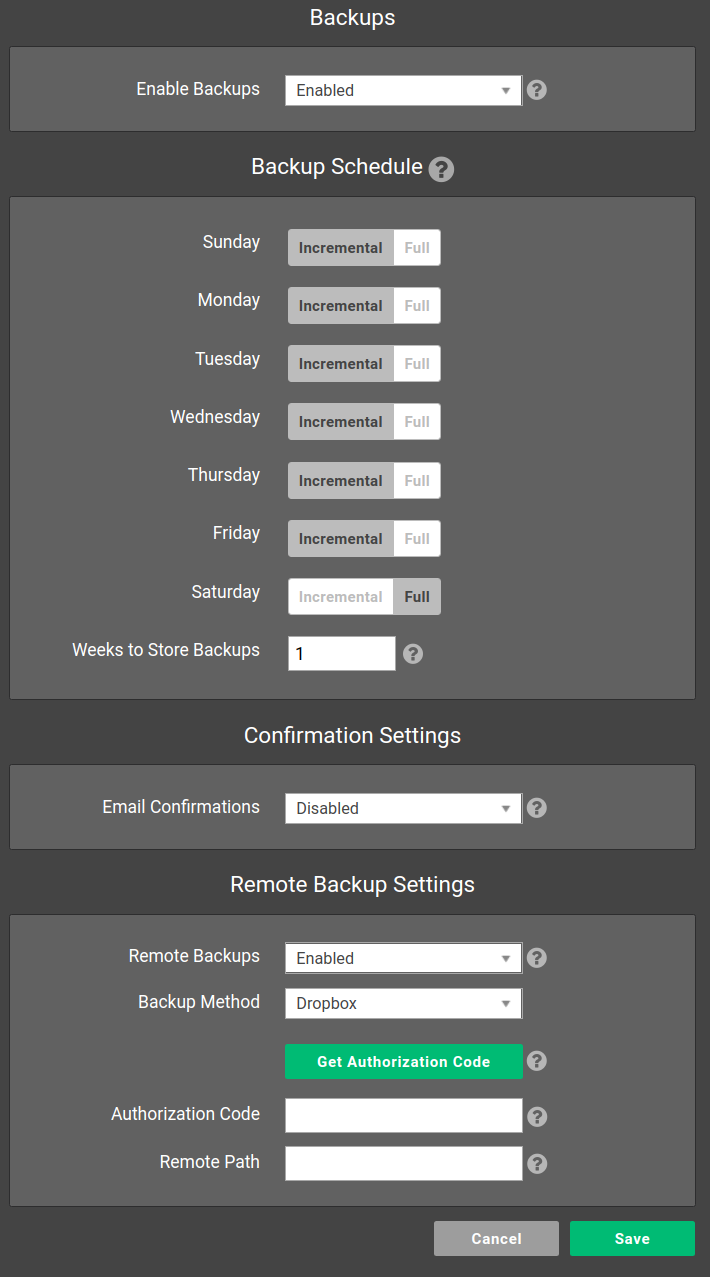
You will now be routed to Dropbox’s site where you will generate an authorization code.
You need to give Powercode permission to save backups to your Dropbox account.
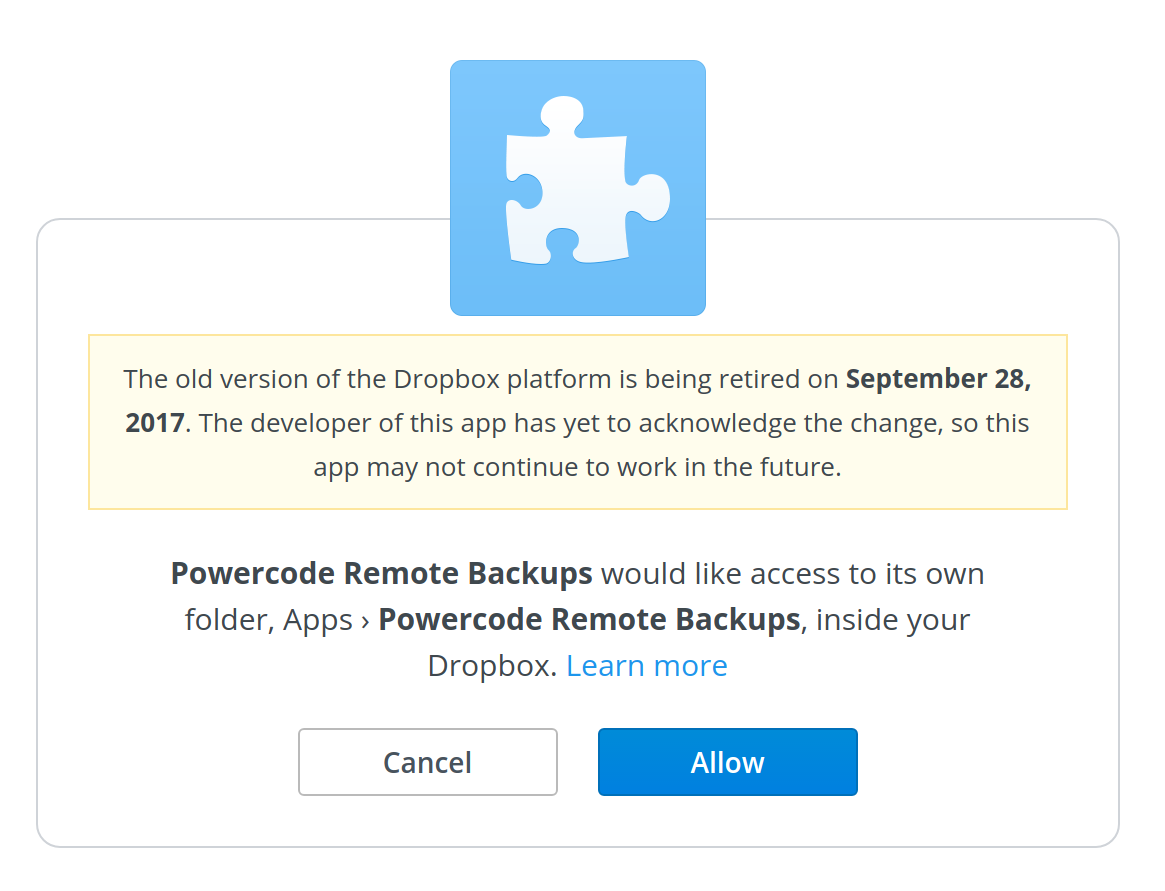
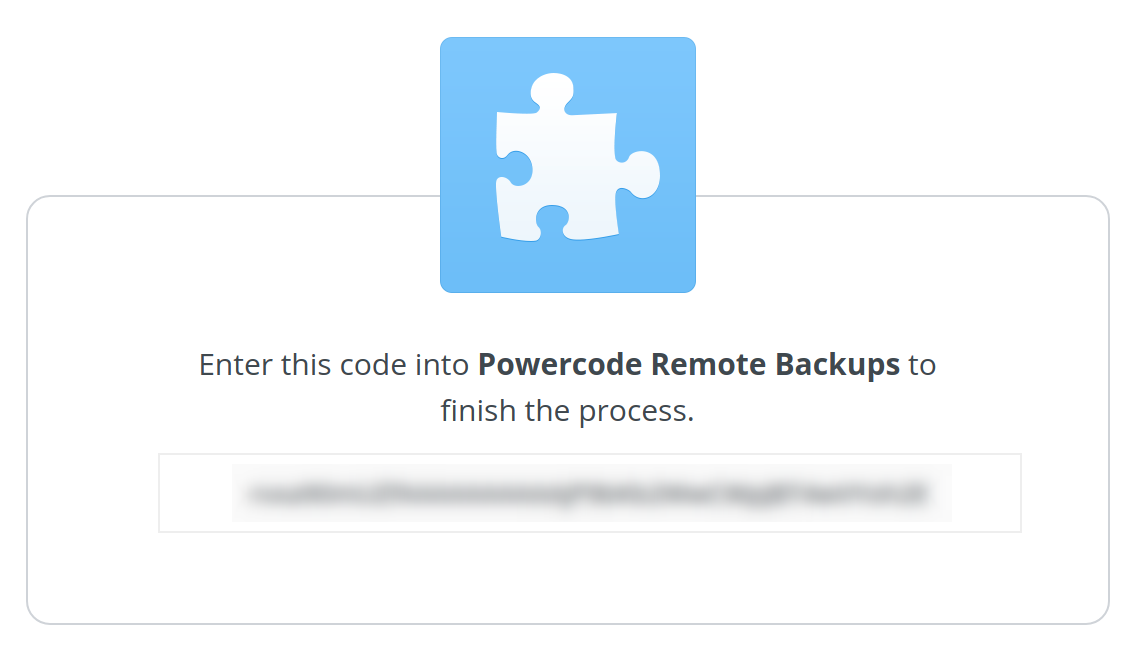
Now that you have an authorization code you can continue with the process in Powercode.
Enter the remaining information to complete the backup settings.

Powercode is now configured to save backups to your Dropbox account.
The Baicells integration syncs data from Powercode to BOSS. Service Plans sync over for rate limiting and customer info syncs for provisioning.
The “Enter Payments” tool is an interface that allows you to quickly apply payments to customer accounts .
Scheduling jobs for network sites.