Default Powercode Statuses
Default Powercode Statuses offer special capabilities unique to each Status. Before creating a Custom Status please consult the list below to see if a more appropriate Status already exists.
- Active: Customers in Active status will be billed and receive internet service according to the service plan they have on their account. After completing an Installation Job users will be able to check a box to set the customer Active.
- Collections: This is a non-active status.
- Delinquent: Customers in Delinquent status will be billed. When online they will be redirected to the Access Restricted page.
- Lead:This is an non-active status. Our Towercoverage integration imports customers with Lead Status.
- Not Active: After completing a Disconnection Job users will be able to check a box to set the customer Not Active. Switching to this status from Active will result in a prompt Disconnect Customer’s Services?. Selecting Disconnect service will generate a final bill and add the customer to the Sales and Disconnects Report.
- Pre-Install:Creating an installation job for a customer will change them from Lead Status to Preinstall Status.
- Uninstall: Switching to this status from Active will result in a prompt Disconnect Customer’s Services? Selecting Disconnect service will generate a final bill and add the customer to the Sales and Disconnects Report.
Custom Customer Statuses
You may want to create custom statuses such as Failed Install – you can do thatby visiting Items -> Custom Items -> Customer Statuses. Please note that custom statuses will neither bill customers nor allow Internet access. Custom statuses can be used for reporting and show up with colors of your choice on the Complete Map View
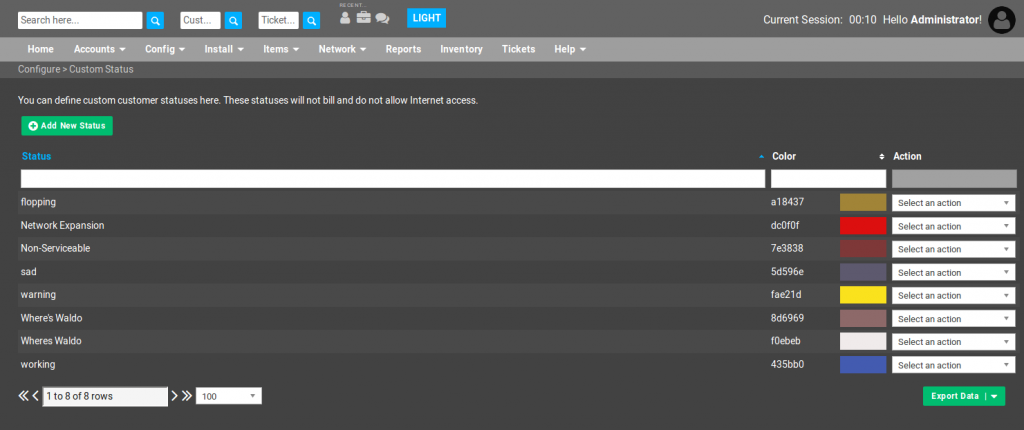
To add a new status, click Add New Status and choose a name and color. Then click to save the status. The status will be immediately available to assign to customers. If you delete a custom status, any customers in that status will be switched to Not Active.
