Network Sites Entry
Network Sites provide a physical location that Powercode can associate to your Network Equipment. If Network Sites are not entered before Network Equipment all infrastructure devices will associate to a generic location and will eventually need manual update.
Network Sites can be entered manually under Network > Network Sites. If you have a large number of Network Sites it may make sense to request an import. The import uses the format in: networkLocationImport.xlsx
Network Locations Sheet Fields:
- Height: Optional (feet)
- Notes: Optional
- Address/Latitude, Longitude: Address or Latitude, Longitude will be used to place the Network Location on the map.
- Name: Unique Name
Network Equipment Import
The Network Equipment Import requires three sheets. The Backhaul Sheet and Access Point Sheet contain information for specific Device Categories not present in the basic Network Equipment Sheet.
All three sheets are available in NetworkEquipmentImport.xlsx
Important fields are called out below. Other fields are optional.
Access Point Fields
The Access Point sheet adds information specific to Access Point Equipment to the basic Network Equipment import. All information feeds into Powercode systems and enhances functionality.
- IP: Associates to equipment, required
- Frequency, Height (feet): These feed directly into elevation profile mapping.
- Sector Size: Defaults to Omni
- Azumuth, Downtilt: Designates orientation. Optional
Network Equipment Fields
- EquipmentID: Unique ID for Equipment (optional)
- MAC: default value 00:00:00:00:00:0A
- IP: Powercode cannot store Equipment without an IP within an existing Address Range
- Items without an IP address can be stored in Inventory
- Device Category: The generic classification the device falls in, case sensitive
- Found under Items > Devices > Device Categories
- Device Type: The device model and make, case sensitive
- Notes: Optional
- Status Check: None, ICMP, SNMP, ICMP and SNMP
- SNMP Community: community string, case sensitive
- SNMP Version: Version 1 or Version 2c
- Network Site ID: Defaults to the pre-populated generic Network Site. Network Site IDs are available with the following custom report: select * from NetworkLocation;
Obtaining Network Site ID with Custom Reports
Adding infrastructure Equipment is a great opportunity to familiarize yourself with Powercode’s Custom Reports functionality. Network Site IDs are not present on the Network Site page, but that does not mean they are unavailable.
To view these IDs we will be adding a simple Custom Report. Click on the Reports link in the navigation bar and scroll to the bottom of the page to click on the Add New Custom Report button on the left side under the header Custom Reports.
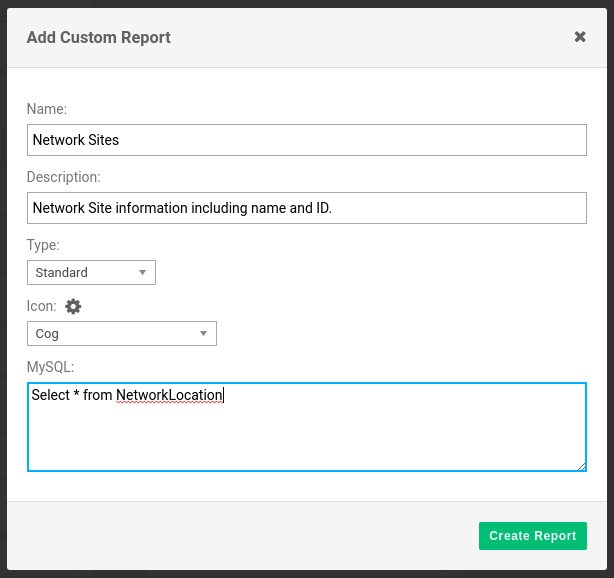
Add a Name, Description and Icon of your choosing and enter the following short MySQL Query: Select * from NetworkLocation;
If you would like more information about making full use of Custom Reports please reach out to support@powercode.com for our Taking Advantage of Custom Reports PDF with tools to explore the contents of the database, example Custom Reports and an explanation of the built in date-picker functionality.
