Ticket Templates allow users creating tickets from the Customer Overview and Tickets page to quickly build Tickets your team commonly needs.
Tickets escalated from Call Logs populate as generic tickets so CSRs can focus on gathering data and providing customer service, instead of pigeonholing the request in the moment of the call. Tickets created via Support Accounts and the Customer Portal may be assigned default typing and assignees, but are similarly expected to need further attention.
Among other things Ticket Templates can be used to provide a template for:
- Writing up internal customer or network site support tickets
- Creating purchase orders
- Documenting known network issues
Ticket Templates can be created under Config > Tickets > Ticket Templates.
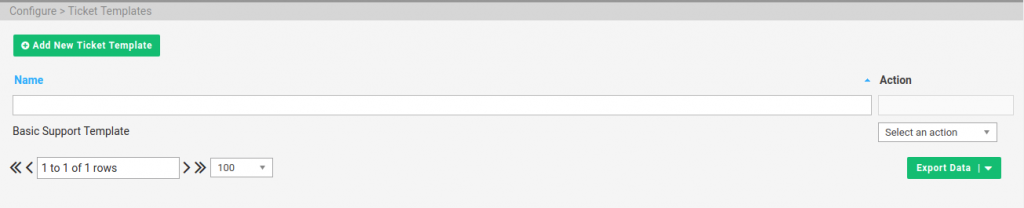
Click Add New Ticket Template to create your first Ticket Template. Or use the dropdown Select an action menu to edit or delete existing ticket templates.
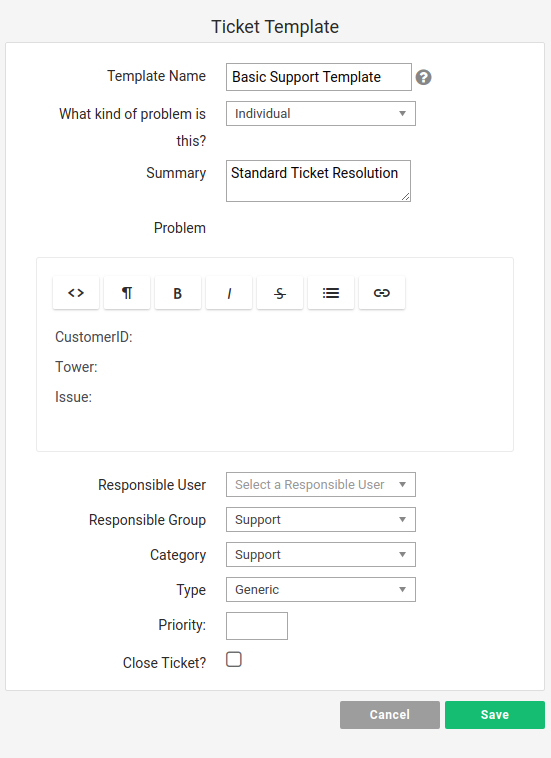
- Template Name: Name for your template
- What Kind of Problem is This: Who the ticket can be assigned to.
- Individual: Customer accounts
- General: This is a company-wide or generic issue that should not be assigned to Customers or Network Sites
- Network Site: Network Locations
- Summary: What the ticket template is used for
- Problem: Body of the ticket template. This will populate when the template is chosen
- Responsible Group: Handler Group designates the initial Users from your team a ticket is assigned to. We recommend using Handler Group to indicate the channel a Ticket uses to enter your system.
- Category: The most general classification for who is responsible for a ticket. We recommend using a Ticket Category to indicate what department is currently working on a Ticket. These will typically coincide with Handler Groups, but may change if a ticket requires work from departments other than the initial Handler Group.
- Type: Ticket Type is a subordinate of Ticket Category. They typically describe the different types of works the Ticket represents for the Users responsible for a Ticket Category.
- Priority: If your team is using Priority you may choose a priority appropriate to your settings under Config > Tickets > Config
- Close Ticket: This will close the ticket immediately upon creation. This may be useful for specific tickets intended to store information but not needing further update.
