System Configuration – Permissions
Config > System Configuration > Permissions
By default, Powercode has a number of built in permission groups available. This range from Owner (a group who has access to every aspect of Powercode) down to Reports Only (a group that can only view reports.)
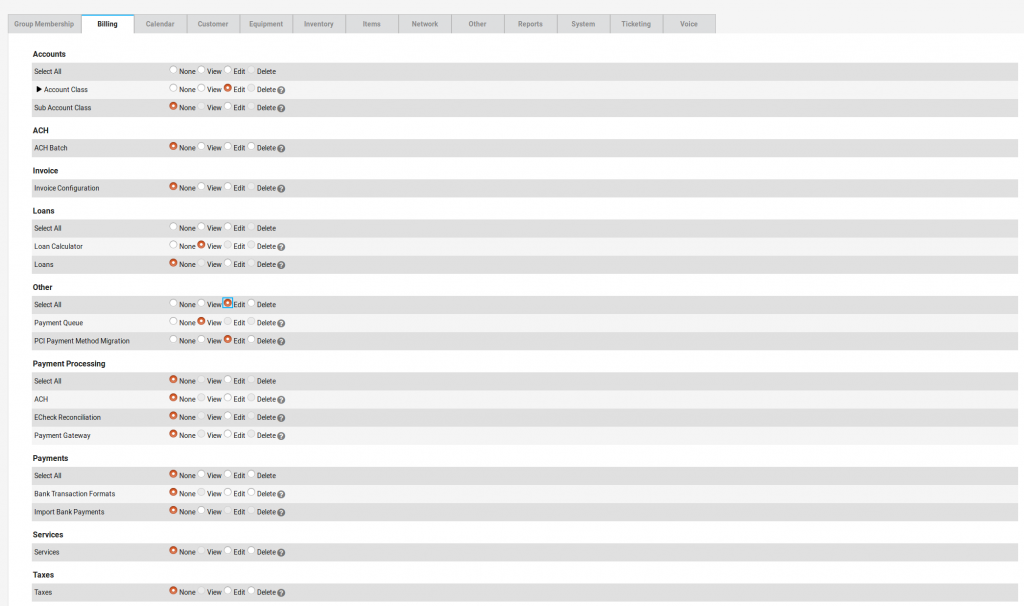
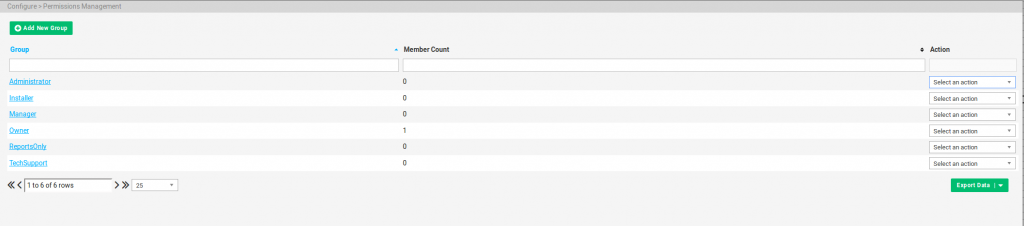
Please reach out to support@powercode.com if you would like a report that calls out the specific differences between the 6 built in permissions groups.
Though it is possible to create Permissions Groups from scratch, most customers find the default Permissions Groups to be a good starting place. We recommend leaving the default groups in place and using the dropdown tab on the right side of the screen to make a clone that can be customized to your preference. Cloning a group does not link it to the old group in any way – it is simply a method of creating a new group more quickly. If you ever have problems with your custom Permissions Group, the default options will allow you to recreate a problematic category.
After clicking Clone or Edit on a custom group from the dropdown tab to the right of a group you will see the following page.
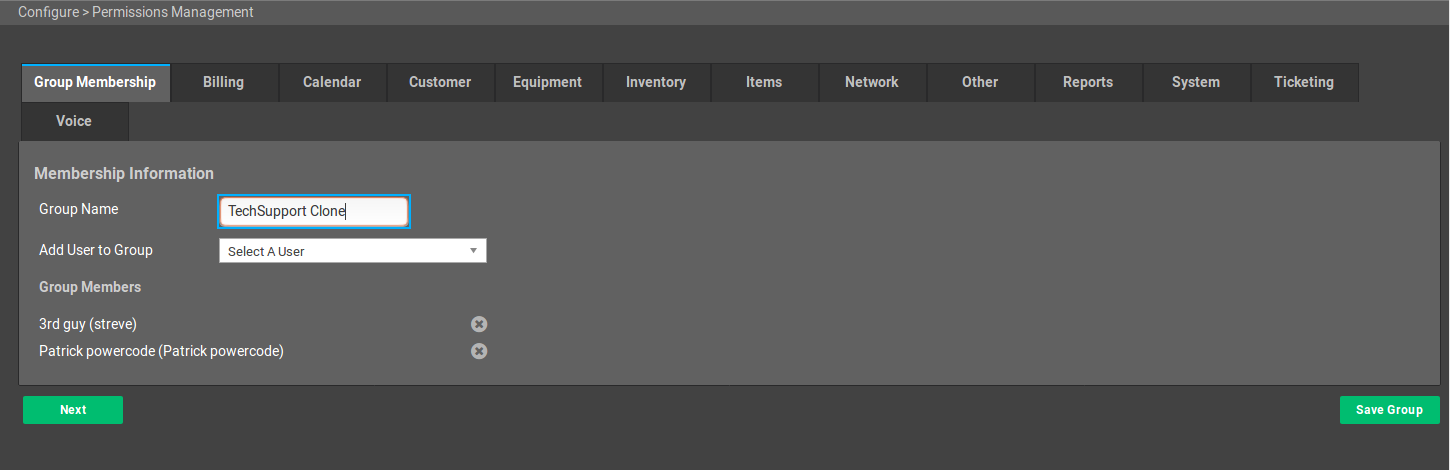
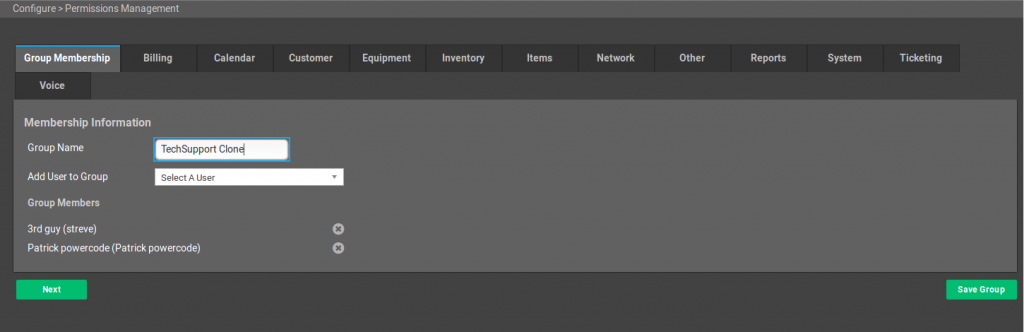
The first tab displays the name and WebUsers attached to this Permissions Group and allows you to edit either.
Each tab to the right of group membership contains a related set of permissions you can manage for this Permissions Group.
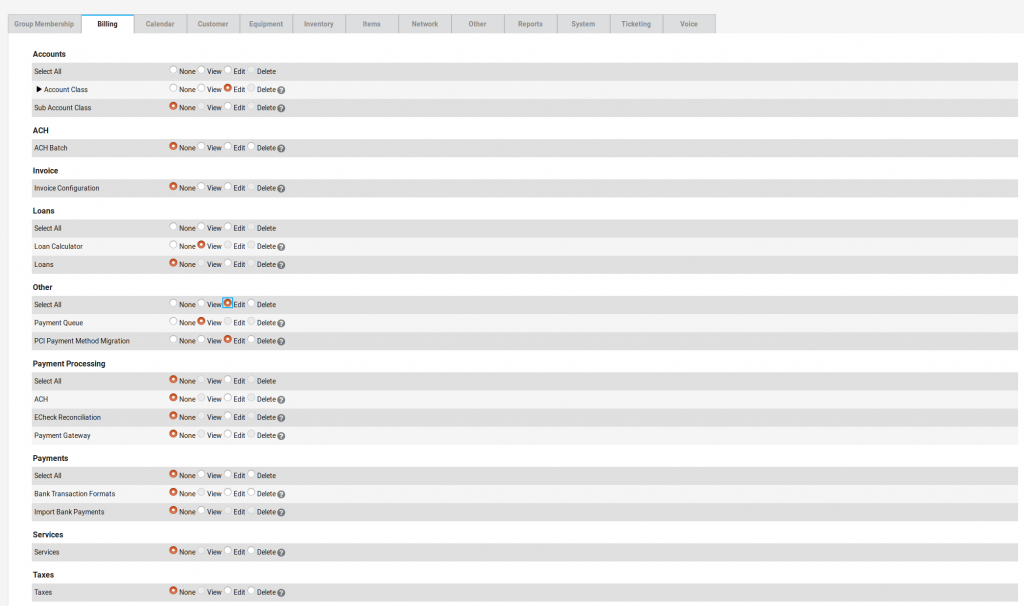
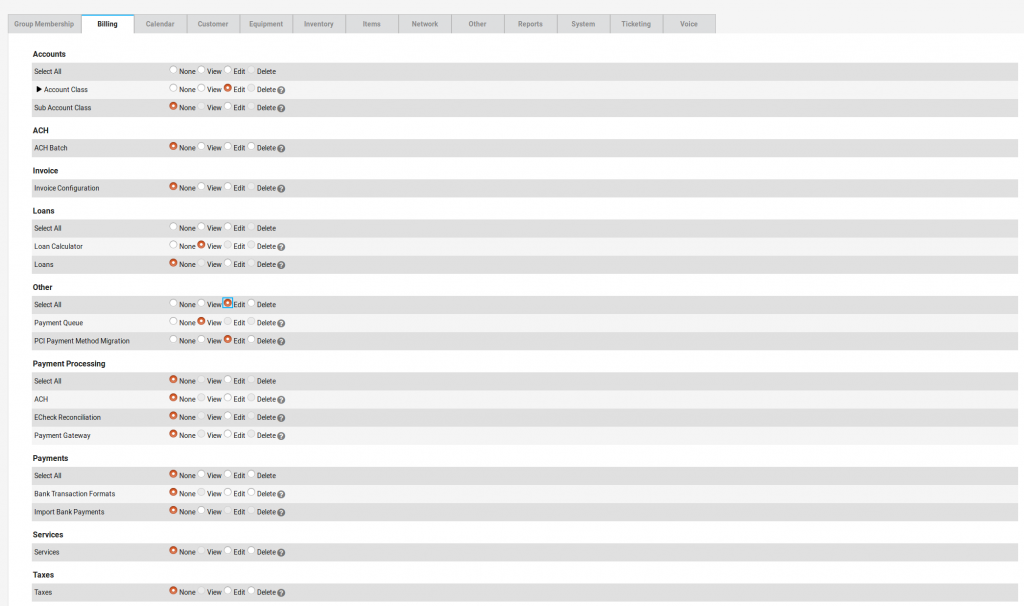
Any permission with a black triangle next to it has child permissions. Child permissions with higher levels of access than the black triangle parent may behave as though they are a lower level of permission. For example, you must be able to at least view the BMU to be able to view address ranges.
Permissions have four settings:
None: Users in this group cannot see these items.
View: Users in this group can see but cannot interact with these items.
Edit: Users in this group can interact with these items, but cannot delete them.
Delete: Users in this group have full ability to see and interact with these items.
Select All permissions will position all permissions in a section to the permission level, or next highest permission level available.
